In our previous article about controlling S3 costs, we included Amazon S3 Storage Lens as one tool. In fact, S3 Storage Lens is a powerful analytics and visualization tool for AWS administrators and storage managers. It helps organizations gain insights into their S3 storage usage, understand access patterns, identify inefficiencies, and optimize storage costs.
How Amazon S3 Storage Lens Helps
Optimizing Costs
First and foremost, you can analyze S3 Storage Lens metrics to identify opportunities to optimize storage costs. You can assess data access patterns, identify infrequently accessed data, and transition it to lower-cost storage classes like S3 Glacier or S3 Glacier Deep Archive by setting lifecycle policies.
Visibility & Analysis
From a higher view, S3 Storage Lens provides a comprehensive view of your S3 storage usage across all AWS accounts and regions. You can see detailed metrics and gain insight into storage usage, object counts, data access patterns, and storage class distribution.
Data Governance & Compliance
When needed, S3 Storage Lens can help you maintain data governance and compliance by providing visibility into data access permissions, encryption status, and compliance with organizational policies and regulatory requirements.
Customizable Dashboards
To visualize key storage metrics and trends, you can create custom dashboards in S3 Storage Lens. Your dashboards can include metrics like storage usage by bucket, storage class distribution, data transfer metrics, and cost breakdowns.
Actionable Recommendations
S3 Storage Lens offers actionable recommendations based on storage usage patterns and industry benchmarks. You can use its recommendations to optimize storage configurations, implement data lifecycle policies, and improve overall storage efficiency.
Integrating with AWS Services
As you would expect, S3 Storage Lens easily integrates with other AWS services (e.g.,)AWS Cost Explorer, AWS CloudWatch, and AWS Organizations). Integrating enables you to correlate storage metrics with cost data, monitor storage performance, and manage storage across multiple AWS accounts and regions.
Getting Started with Amazon S3 Storage Lens
1. Enable Storage Lens
You need to enable Amazon S3 Storage Lens in the AWS Management Console. Navigate to the S3 dashboard, find Storage Lens, and enable it for your account.
2. Configure Metrics
Once enabled, you can configure the metrics you want to monitor and analyze using Storage Lens.
3. Access Your Dashboard
After configuring your metrics, you can access the Storage Lens dashboard to analyze your S3 storage data. You can view trends over time, drill down into specific metrics, and identify areas for optimization or cost savings.
Have a look!
Things to Watch Out For…
Like any tool, S3 Storage Lens may bring challenges that you should be aware of…
Complexity
Storage Lens can be complex to set up and configure. It may create a learning curve to fully utilize its capabilities.
Resource Consumption
Collecting storage metrics may consume additional resources (e.g., CPU, memory) on AWS account resources, especially in large-scale storage environments with high data volumes.
Costs
Enabling Storage Lens may incur additional costs based on the volume of data and metrics collected. Be mindful of the cost implications, especially for large-scale storage environments.
Data Latency
Storage Lens metrics and data may have latency. Real-time monitoring or analysis of storage activities may be limited.
Missing Features
Some advanced features or functionalities that users may expect from analytics tools, such as machine learning-based insights or predictive analytics, may not be available in Storage Lens.
You should consider your requirements, technical expertise, and cost considerations before using Amazon S3 Storage Lens. Also, get updates on AWS announcements and feature releases to leverage new capabilities and address any limitations with Storage Lens.


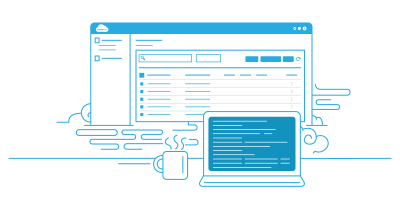
Leave A Comment